How To Synchronize Your Calendar With Other Apps
Patient Juan’s calendar is a great way to keep track of your appointments and activities. However, there may be times when you are not logged in to Patient Juan. Fortunately, you can now synchronize your Patient Juan Calendar to almost all common calendar apps (ie. Google Calendar, Apple Calendar, and more).
Here are are the steps to easily connect your calendar to your other calendar apps.
Step 1: Sign in to Patient Juan
Sign in to your Patient Juan™ account and select any of your clinics.
Step 2: Go to your Patient Juan Calendar
Click the Calendar button on your main side navigation to open your calendar.
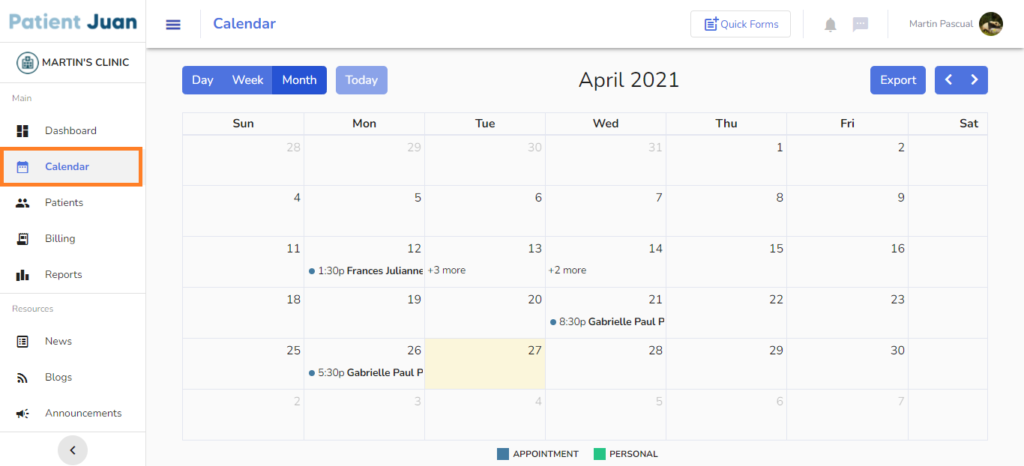
Step 3: Get your calendar’s iCal or Export link
First, click on the Export button at the upper right corner of your calendar.
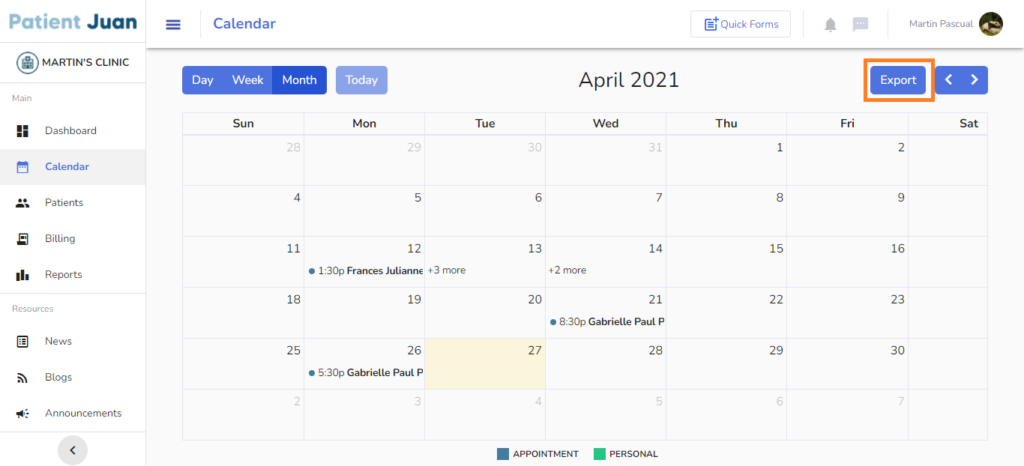
Then, copy the iCal link by clicking the “Copy” icon in the newly opened modal. Alternatively, you can highlight the link and copy it as you normally do.
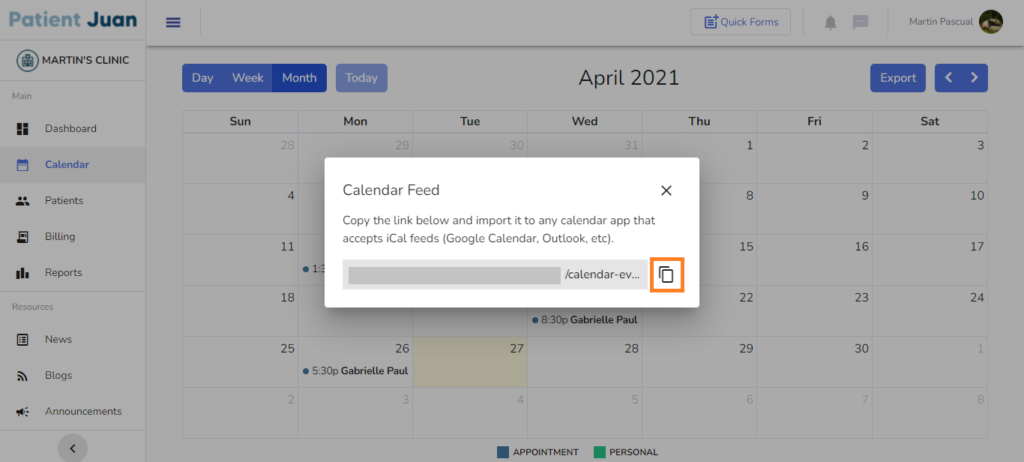
Step 4: Paste the link into your calendar app
This step varies from app to app. You can follow the steps below for some of the more common apps:
Most calendar apps do not synchronize new events in real-time. Unfortunately, there is no way we at Patient Juan can by-pass these limitation. Nevertheless, synching your calendar apps with Patient Juan can still be extremely helpyful.
